Description
If you are command line fan like me, chances are that you’ll try to use as many CLI tools as possible. Recently I’ve found out about Tizonia – open source project which allows you to connect to some of the most popular music services.
List of currently available integrations:
- Spotify
- Music Google play
- SOUNDCLOUD
- YouTube
- Dirble
- Plex
- Google Chromecast
This is active project which have integration with Pandora and Tidal in the road map together with REPL command line interface.
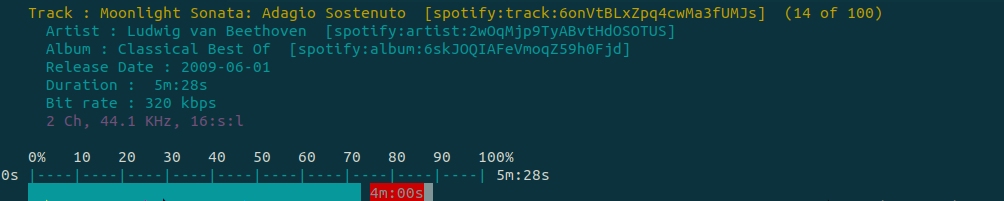
Installation
Tizonia is available for Debian/Ubuntu/Raspbian Linux family and Arch Linux. Also, you can install it, using Snap package or Docker image.
Configuration
For the purpose of configuration there is tizonia.conf in following directories:
- Snap -
$HOME/snap/tizonia/current/.config/tizonia - Debian or AUR packages -
$HOME/.config/tizonia/tizonia.conf
If your favorite music service is Spotify and you don’t want to enter your credentials again and again, you need to find its section in config file and provide name and password. Remember about uncommenting (erase leading hash symbol) right lines like in below example.
# Spotify configuration
# -------------------------------------------------------------------------
# To avoid passing this information on the command line, uncomment
# and configure accordingly
#
spotify.user = email@email.com
spotify.password = my_password
# spotify.recover_lost_token = false (set to true to continue playback after
# the token has been [spuriously?] lost)
# spotify.allow_explicit_tracks = false (set to true to allow explicit tracks)
Usage
In order to understand how should you run your favorite music, I strongly recommend to execute help command i.e.:
tizonia --help spotify
Spotify options (Spotify Premium required):
--spotify-user arg Spotify user name (not required if
provided via config file).
--spotify-password arg Spotify user password (not required if
provided via config file).
--spotify-owner arg The owner of the playlist (this is
optional: use in conjunction with
--spotify-playlist or
--spotify-playlist-id).
--spotify-recover-lost-token Allow Tizonia to recover the play token
and keep playing after a spurious token
loss (default: false).
--spotify-allow-explicit-tracks Allow Tizonia to play explicit tracks
from Spotify (default: false).
--spotify-tracks arg Search and play from Spotify by track
name.
--spotify-artist arg Search and play from Spotify by artist
name.
--spotify-album arg Search and play from Spotify by album
name.
--spotify-playlist arg Search and play public playlists (owner
is assumed the current user, unless
--spotify-owner is provided).
--spotify-track-id arg Play from Spotify by track ID, URI or
URL.
--spotify-artist-id arg Play from Spotify by artist ID, URI or
URL.
--spotify-album-id arg Play from Spotify by album ID, URI or
URL.
--spotify-playlist-id arg Play public playlists from Spotify by
ID, URI or URL (owner is assumed the
current user, unless --spotify-owner is
provided).
--spotify-related-artists arg Search and play from Spotify the top
songs from a selection of related
artists.
--spotify-featured-playlist arg Search and play a featured playlist
from Spotify.
--spotify-new-releases arg Search and play a newly released album
from Spotify.
--spotify-recommendations-by-track-id arg
Play Spotify recommendations by track
ID, URI or URL
--spotify-recommendations-by-artist-id arg
Play Spotify recommendations by artist
ID, URI or URL.
--spotify-recommendations-by-genre arg
Play Spotify recommendations by genre
name.
So, for example, if you’d like to listen to some recommendation based on piano genre, you can run it like that:
tizonia --spotify-recommendations-by-genre piano
When Tizonia is running there are following commands available:
- p - skip to previous file
- n - skip to next file
- SPACE - pause playback
- +/- - increase/decrease volume
- m - mute
- q - quit
This application can be run as a daemon, and it can chromecast to your devices. Unfortunately I wasn’t able to make it running on WSL.